How to get Skritter functionality for free
![Learn to write Chinese and Japanese [affiliate link] Skritter](/img/2011/10/skritter.jpg) I use Skritter heavily every day for Chinese vocabulary practice, and would strongly recommend it to anyone looking for the most effective way to learn Chinese or Japanese vocab. I’ve been a subscriber for quite a while, and think it’s well worth the $9.95 / month subscription charge.
I use Skritter heavily every day for Chinese vocabulary practice, and would strongly recommend it to anyone looking for the most effective way to learn Chinese or Japanese vocab. I’ve been a subscriber for quite a while, and think it’s well worth the $9.95 / month subscription charge.
SRS
However, it occurred to me that you could quite easily get the main functionality of Skritter for free. The core of Skritter, and the main reason it’s so effective, is its use of a spaced repetition system. The algorithm it uses is actually a modified version of one that’s public and freely available: the SuperMemo alogirithm.
Anki
Most SRS software uses some version of the same algorithm, including the free and open source flashcards program Anki. So, it shouldn’t be too hard to set up Anki to do what Skritter does, but for free. Anki should be able to handle most of Skritter’s other features too:
- character breakdowns
- mnemonics
- audio
- example sentences (which you can source here)
Getting started
First off, you’ll need to get a copy of Anki. It’s available for pretty much any platform, is free and should be easy to install. There are a few free plugins available for Anki that will make it easier to get Skritter functionality. Depending on which language you’re studying, install the plugins listed below by going File → Download → Shared plugin.
Chinese
- Pinyin Toolkit
- Chinese Example Sentence
Japanese
- Japanese Support
- Example sentences
Setting up the deck
Once you’ve got Anki and the plugins installed, go to File → New to create a new deck. Name the new deck and then go Settings → Deck Properties to start setting it up.
[caption id="attachment_3806” align="aligncenter” caption="Anki deck properties”]![Anki deck properties [click for full size]](/img/2011/10/anki-deck-properties-221x300.jpg) [/caption]
[/caption]
Click Edit to edit the basic model. If you’re studying Chinese, name the model “Mandarin” (this is important for the plugins to work).
[caption id="attachment_3812” align="aligncenter” caption="Anki model properties”]![Anki model properties [click for full size]](/img/2011/10/anki-model-properties-300x291.jpg) [/caption]
[/caption]
Rename the “Forward” card template to something like “Writing”, and delete the “Reverse” card template. Add another card template called “Reading”. Then click on Card Layout to set up the cards to behave like Skritter.
A Skritter flashcard
As mentioned above, there are a number of pieces of information that Skritter offers for each vocabulary item. We want our flashcards to have the same features, each of which will be a field. Click on the Fields tab and add the following fields:
- Chinese (or Japanese)
- Reading
- English
- Breakdown
- Mnemonic
- Example
- Audio
[caption id="attachment_3815” align="aligncenter” caption="Anki card layout”]![Anki card layout [click for full size]](/img/2011/10/anki-card-layout-300x242.jpg) [/caption]
[/caption]
Then go to the Card Templates tab. First set up the Writing card. For Question, enter {{English}} (as this is all that Skritter prompts you with). For Answer, put all the other fields:
{{Chinese}} {{Reading}} {{Breakdown}} {{Mnemonic}} {{Example}} {{Audio}}
[caption id="attachment_3816” align="aligncenter” caption="Anki card templates”]![Anki card templates [click for full size]](/img/2011/10/anki-card-templates-300x252.jpg) [/caption]
[/caption]
For the Reading card template, put {{Chinese}} as the Question, and {{Reading}} as the answer. Find “Compare with field ‘Reading’ " on the drop-down and select it.
Now your deck, model and card template are basically set up to behave like Skritter. One thing you might want to do is play with the size and colour options of each field on the Fields tab to make it more functional. The main thing is to make the {{Chinese}} field as large and obvious as possible, as you’re going to be checking your writing against it later.
You could also add {{Reading}} to the Question side of the card template, and set its colour to white. Then you can reveal the pinyin if you need it (by highlighting the white text) as in Skritter.
Adding information to cards
Now you can click the green plus icon and add vocabulary items to your deck. This could be fairly time-consuming if you want to fill in all of the features on every card. The plugins listed above should do a lot of the work for you, and these sources are good for the other fields:
- Chinese characters decomposition (to get breakdowns if you’re having trouble remembering a character)
- nciku Chinese and nciku Japanese are good for examples (both sentences and and words containing particular characters)
- Try chinese-characters.org, Henshall Kanji and AJATT for mnemonics. Also have a look at these tips for making mnemonics.
- Chinese example sentences
Importing vocabulary
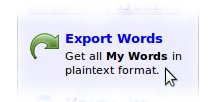 If you’re already using Skritter it’s fairly easy to get all of your vocab out of it and import it into Anki. First go to [www.skritter.com/vocab/mywords](http://www.skritter.com/vocab/mywords?ref=chineseboost" rel="nofollow “My words - Skritter”) and click on Export Words. That will generate a list of all of your vocabulary items - copy this list into notead or some other text editor and save it.
If you’re already using Skritter it’s fairly easy to get all of your vocab out of it and import it into Anki. First go to [www.skritter.com/vocab/mywords](http://www.skritter.com/vocab/mywords?ref=chineseboost" rel="nofollow “My words - Skritter”) and click on Export Words. That will generate a list of all of your vocabulary items - copy this list into notead or some other text editor and save it.
Then open Anki, open your Skritter-mimicking deck and go to_ File → Import_. Find the text file with all of your vocabulary and open it from there. In the import window, make sure that the three fields Skritter provides (Chinese, pinyin and English) are set to import into the fields in your deck. Then just click _Import_ to have Anki load all of the vocabulary automatically.
Using the deck
Now you can use the Anki deck to practice vocabulary, including writing. The easiest thing is probably to have paper to use every time you use the deck: get Anki to prompt you with the English, then compare what you write with the answer shown by Anki. Skritter, of course, lets you write and automatically assesses it for you, but that’s part of what you pay a subscription for!
You can of course customise the deck further and use it as you wish. One thing I’d be tempted to do is set up the deck just to practice single characters. This would be very efficient compared to studying words.
Disadvantages (where Skritter earns its keep!)
As mentioned above, Skritter still has a lot to offer over Anki. The biggest advantage for Skritter is that you can just write freely and let it do the work deciding whether or not you’re correct. I find this lets me get into a focused groove where I can plough through a lot of writing practice very quickly.
Also, Skritter handles all of the above functionality automatically. You don’t need to spend any time researching and inputting breakdowns or example sentences, and Skritter has community-shared mnemonics, so you often don’t have to spend time thinking of these either. Also, Skritter has a huge database of recordings of words, whereas Anki can only produce audio for single characters.
So, there’s probably a bit of 80/20 rule going on here. You can get a lot, maybe even most, of Skritter’s functionality for free with Anki if you put the effort in. But Skritter is always going to be a little bit better and a little easier to use, if you’re willing to pay the subscription fee.

