SCIM Smart Pinyin disappearing (智能拼音)
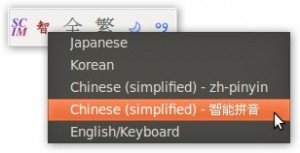 If you use SCIM Smart Pinyin (智能拼音), you’ll know that every now and then it decides to stop working for no apparent reason. It happens frequently enough to be a pain, but not frequently enough that you remember how to fix it quickly.
If you use SCIM Smart Pinyin (智能拼音), you’ll know that every now and then it decides to stop working for no apparent reason. It happens frequently enough to be a pain, but not frequently enough that you remember how to fix it quickly.
The symptoms are:
- Smart Pinyin disappears from the SCIM pop-up menu.
- Smart Pinyin settings are still visible in SCIM settings, and the package scim-pinyin is installed.
- Smart Pinyin is not selectable as an input system for Chinese.
So it’s not that Smart Pinyin is missing, it’s just that SCIM refuses to use it for some reason.
The only solution I’ve come across is right at the end of this thread on Ubuntu forums: SCiM Smart Pinyin. The solution there is:
1. Completely uninstall SCIM
sudo apt-get remove –purge scim
This should uninstall all the packages associated with SCIM as well (scim-pinyin, scim-m17n etc.)
2. Remove SCIM data
The overall aim here is to take off and nuke the site from orbit (it’s the only way to be sure). We’re just removing anything to do with SCIM to ensure we get rid of whatever caused the error.
sudo rm -rf /etc/scim
sudo rm -rf ~/.scim
*Be extremely careful with the above commands.* Check and double check them before you hit enter in terminal. If you type the wrong directory you can easily delete loads of important stuff.
3. Reinstall SCIM and SCIM Smart Pinyin etc.
And now we do a fresh new install of SCIM:
sudo apt-get install scim scim-m17n scim-pinyin
And that should get Smart Pinyin working again. This method is a real pain though, mostly because it destroys all of your table data - the words and phrases you’ve taught SCIM. Every time I do this I have to re-teach it loads of stuff, usually starting with my Chinese name (葛修遠).
If anyone is aware of a better method for restoring SCIM Smart Pinyin input then please share it in the comments, as I can’t believe this is the best way to do it.
